BAAT
BAAT BookmarkletRun your automated accessibility audit, right from your browser
BAAT allows you to perform automated accessibility tests, even when installing additional software or plug-ins is not possible. It is suitable for any organization dedicated to developing accessible websites.
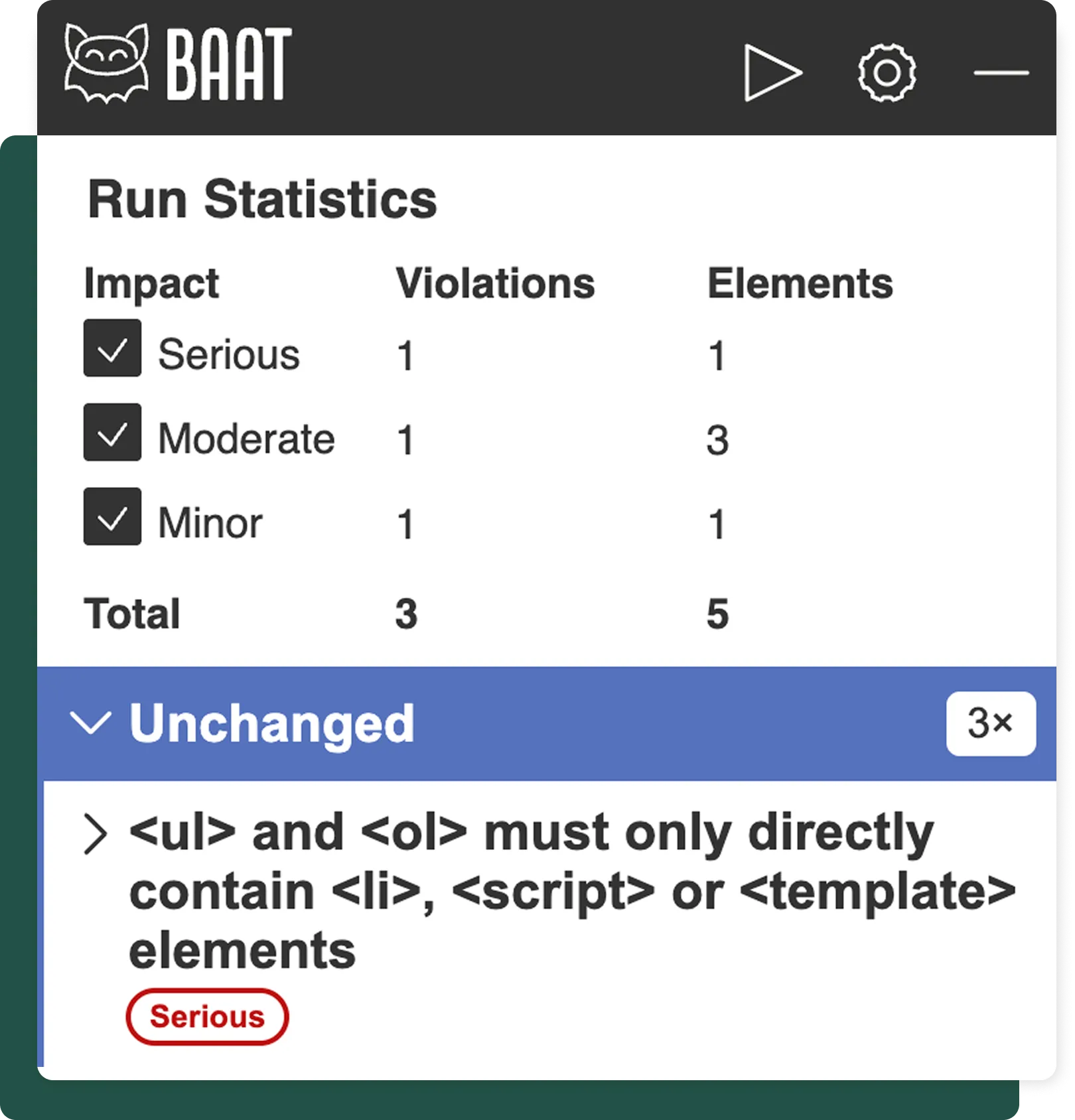
All in one place
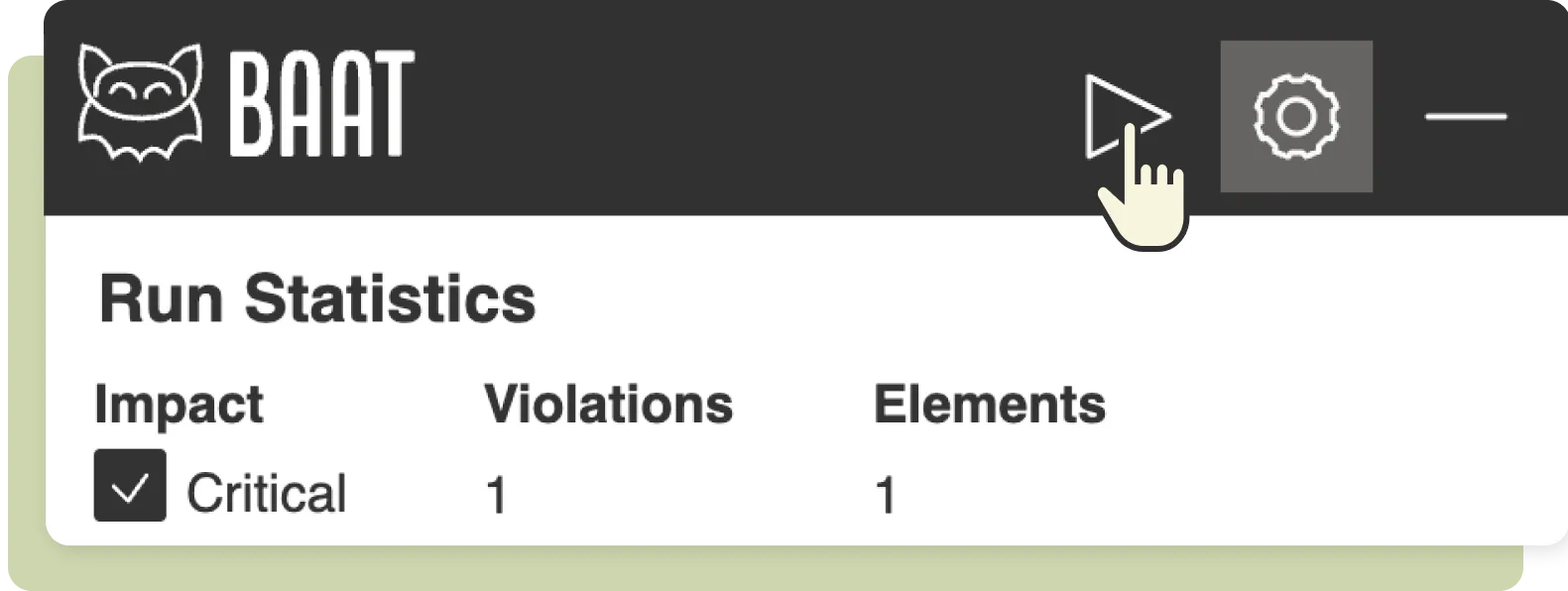
Run automated accessibility checks for websites right from your browser.
Customizable ruleset
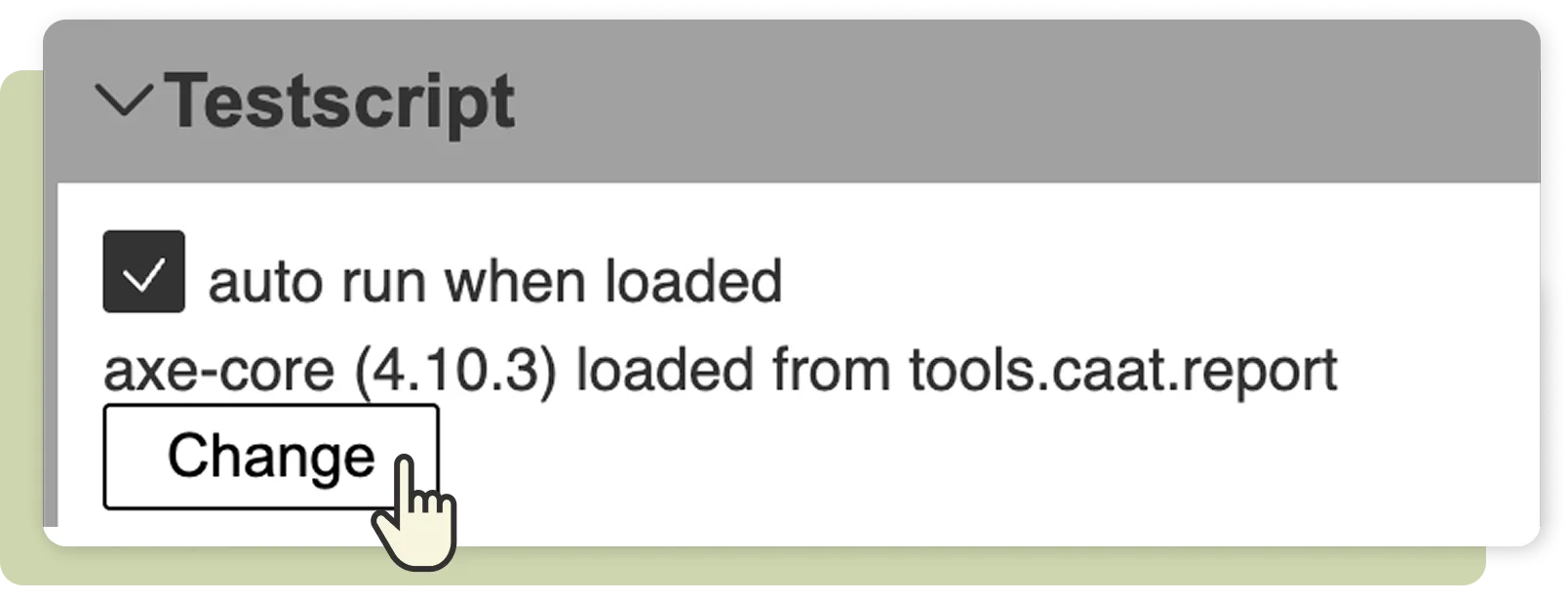
Get quick, precise analysis with BAAT, or use your own custom rulesets based on axe-core.
Easy to understand
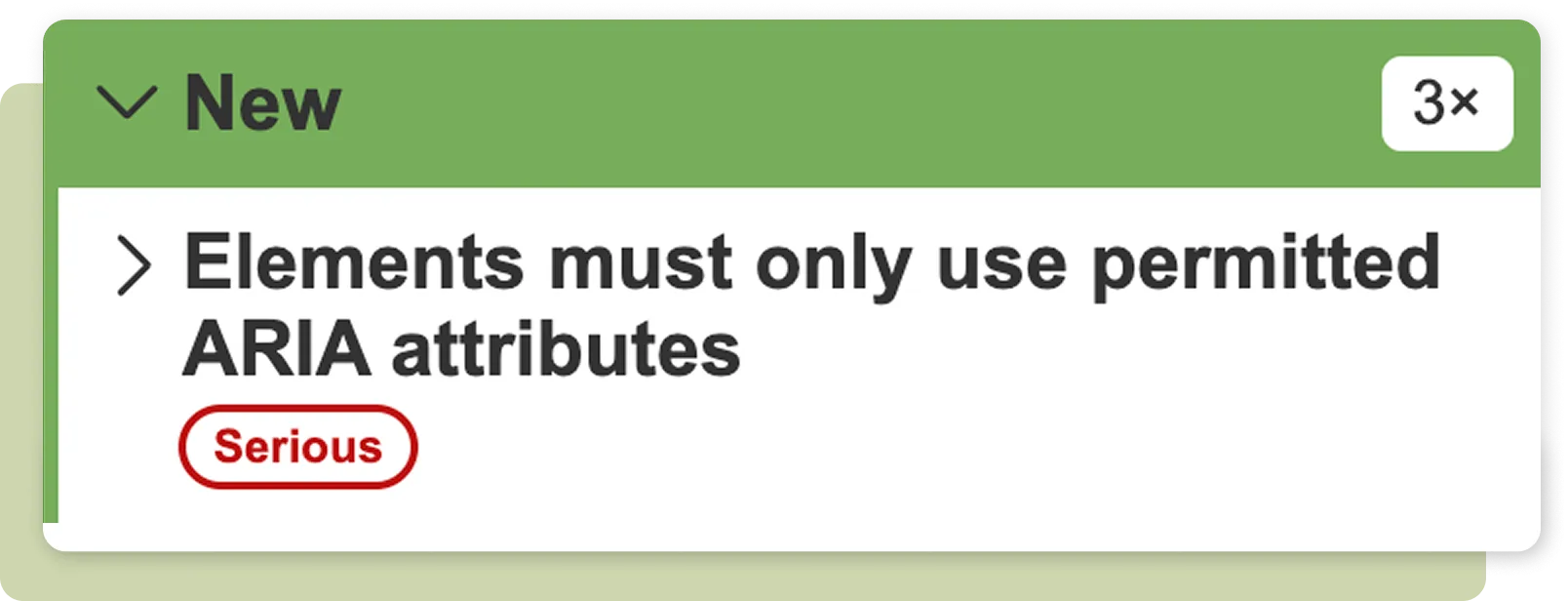
BAAT lists errors with short descriptions and tags them according to their severity.
Setup Guide
Follow these simple steps to setup the bookmarklet.
-
Step 1
Make sure your browser's bookmarks bar is visible. Most browsers allow this by pressing Ctrl + Shift + B or Cmd + Shift + B on a Mac.
-
Step 2
Drag-&-drop the following bookmarklet link to your bookmarks bar:
-
Step 3
Let's get started using the bookmarklet!
Go to any webpage you want to test. Click on the bookmarklet that you saved in your bookmarks bar and it will pop-up instantly, ready to use.
Alternative way
An alternative to drag-&-drop is to press the button below to copy the bookmarklet code. The code usually starts with "javascript:".
Then go an and create a new bookmark in your browser. To do this right-click anywhere on the bookmarks bar or press the Tab key until you reach it, then press Shift + F10 or the Context Menu key.
Choose "Add Page" or "Add Bookmark", depending on your browser.
Type "Color Contrast Checker" in the name field and paste the bookmarklet code you copied earlier into the URL or Location field.
Click Save or press the Enter key.
Troubleshooting
If the button to run BAAT is not active, the most common case is, that CSP Rules prevent automatically loading the axe-core file (axe.min.js).
The axe.min.js file contains the rule definitions. You need to have a local version of it to select it in the BAAT interface ("Select file") to enable the bookmarklet to run the tests.
You can download a version of axe.min.js (v4.10.3). Select the axe.min.js file you downloaded here, to load the axe-core into BAAT and then you should be able run BAAT.
Source Code
More information and the detailed source code can be found on GitHub.
What is a browser bookmarklet?
A bookmarklet is a tiny app that you save in your browser's bookmarks bar, without the need to install anything. When you click on the bookmark, it adds functionality on the current page.
It's that simple!